- Products
- Capture
- Game Capture
- Camera Capture
- Analog Capture
- More
- Cameras
- Teleprompter
- Teleprompter
- More
- Wave
- Mics & Interfaces
- Software
- Mic Arms & Stands
- More
- Stream Deck
- Lights
- Green Screens
- Green Screens
- Mounts
- Multi mount
- Mic Arms & Stands
- More
Game Capture NeoUser manual
Game Capture Neo makes it easier than ever to capture your gameplay. No matter your setup, it just works. You don't need to use special software to get started, but you can when you're ready.
AT A GLANCE
- Just connect your gear and hit record in your favorite app
- Play 4K60 HDR games without image quality loss or lag
- Record or stream your skills in smooth Full HD 1080p60 quality
- Works with Elgato capture software, QuickTime, OBS Studio, Discord, etc.
- Stream to platforms like YouTube, Twitch, TikTok, Facebook Gaming, etc.
- Capture PlayStation, Xbox, Switch, laptops, PCs, iPad, and other devices
- Driverless setup on laptop, PC, Mac, iPad

PRODUCT HIGHLIGHTS
- Status LED tells you when you're ready to capture
- 4K60 HDR passthrough to gaming screen
- 1080p60 capture to laptop, PC, Mac, or iPad
- Console input
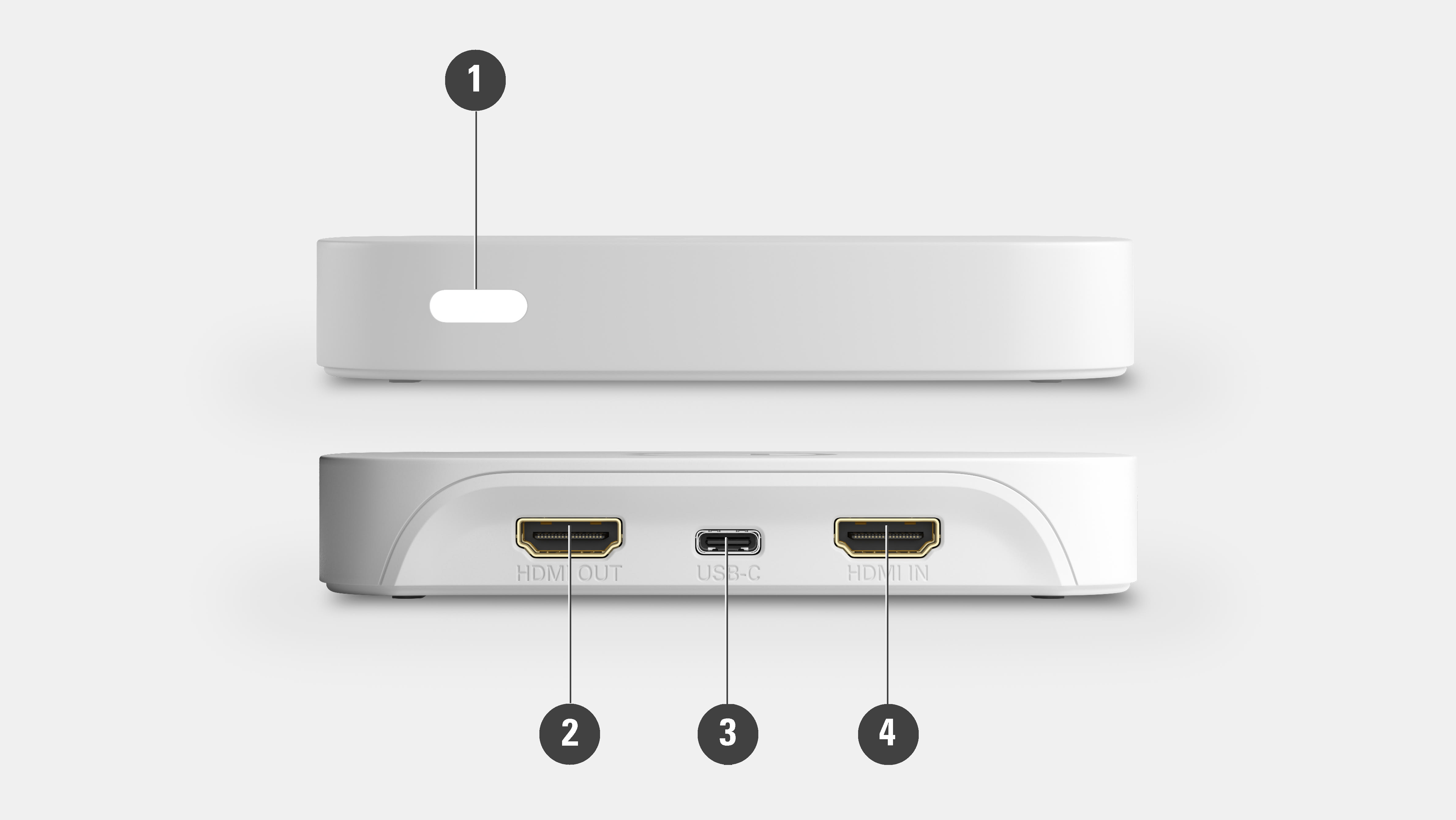
Getting started
1. CONNECT CABLES
Connect HDMI IN to your console and HDMI OUT to your TV or monitor.
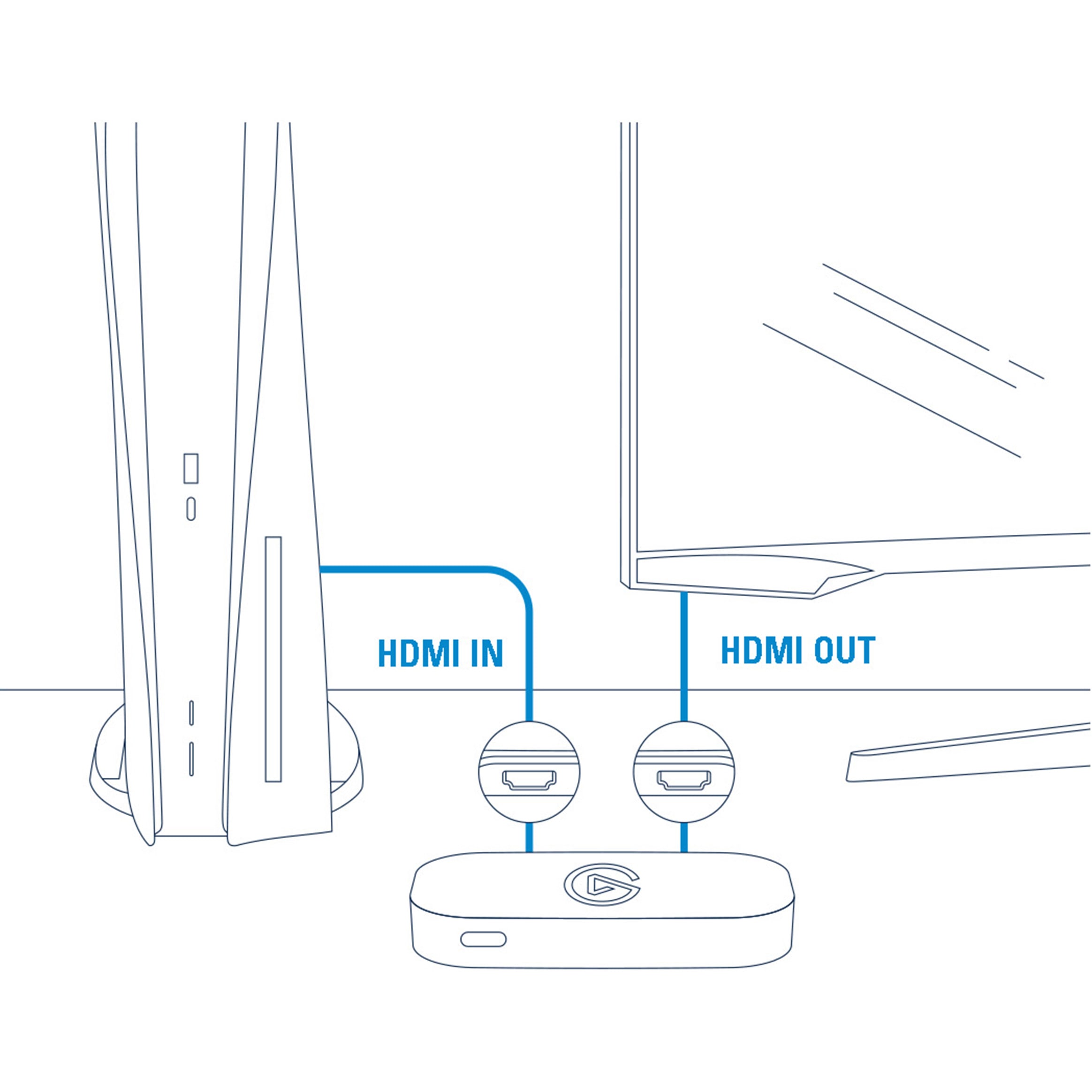
2. CONNECT DEVICE
Connect Game Capture Neo directly to a USB 3.0 (or better) port on your PC or Mac. To connect to your iPad, use a good third-party adapter or USB-C to USB-C cable. Do not use a USB hub.

3. START CREATING
Select Game Capture Neo in your favorite recording or broadcasting app. For simple recordings, you can use any app that supports video recording. Better yet, download our capture software—it makes professional recording effortless. For advanced broadcasting, we recommend OBS Studio.

4. SHARE
Stream or upload to YouTube, Twitch, TikTok, Discord—anywhere.
