If you run a dual PC setup, Wave Cast is built for you. It sends your game audio from one PC to another over your network without the need for mixers or extra cables. Whether you are gaming, streaming, or creating content, it keeps everything in sync with minimal setup and low latency.
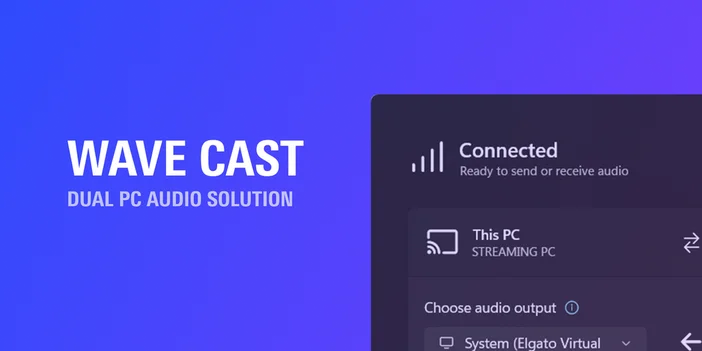
Requirements
Before getting started, make sure your setup meets the requirements below.
- Elgato Marketplace account
- Windows 11
- Two PCs on the same network (Ethernet recommended for best results)
Note: Some games with kernel-level anti-cheat may block Wave Cast’s audio capture. We’re in active discussions with game publishers to address this and will post an update once a fix is available.
Low-latency audio
Experience smooth, real-time sound between your gaming and streaming PCs. With Wave Cast, your mix stays perfectly in sync so your gameplay and stream audio always match.
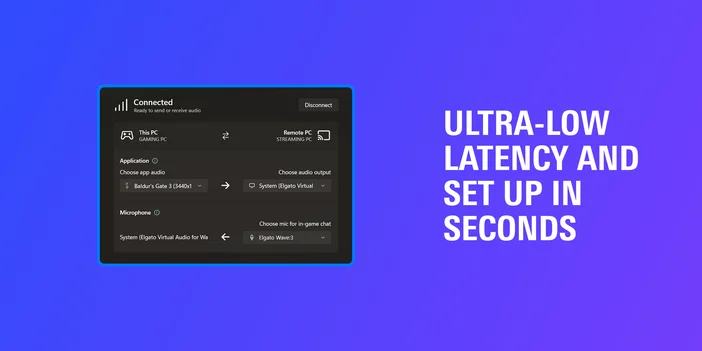
One-click pairing
Wave Cast automatically detects your other PC and connects with a single click. No manual IP entry or network setup is required.
Mic send-back
Wave Cast lets you route your microphone from the streaming PC back to the gaming PC. This makes it easy to use one mic for everything, including stream commentary, in-game voice chat, or Discord, without extra hardware or complicated routing.
Flexible routing
Choose exactly what you want to send: all audio, the current app, or a specific source. You can also pick any output device or virtual channel on the second PC for full control.
Control from either PC
Adjust routing or outputs from either computer without switching machines mid-stream. Everything stays in sync on both ends.
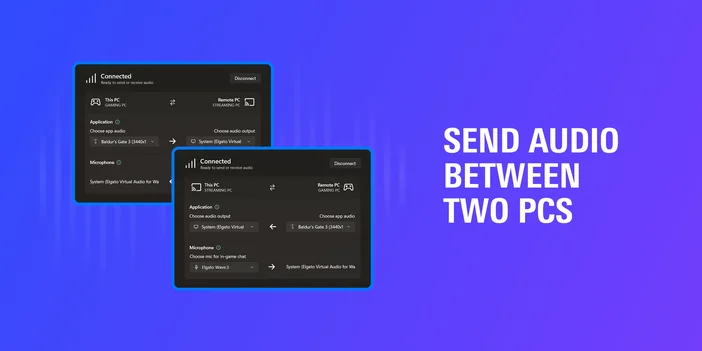
Why audio is tricky in dual-PC setups
Running two computers has clear benefits. Your gaming PC focuses only on games, while your streaming PC handles encoding and production. But audio has always been the hardest part:
- Where do you plug in your headset?
- How do you use one mic for both game and stream?
- How do you hear alerts or chat from the streaming PC?
Traditionally, you’d need mixers or messy wiring. Wave Cast removes all of that.
How to get started
1. Check requirements
- Windows 11
- Two PCs on the same network (Ethernet recommended)
- Elgato Marketplace account
2. Install
- Get Wave Cast on Elgato Marketplace
- Install on both PCs
- Enter your license key on the streaming PC (it unlocks both)
3. Set up on streaming PC
- Pick your output device
- Choose what audio to capture: a single app, current app, or everything
- Optionally send your mic back to the gaming PC
4. Use in OBS or Wave Link
- In OBS: add it as desktop or app audio
- In Wave Link: assign it to a channel for full control
5. Set your mic in games
- On the gaming PC, select the Wave Cast microphone as your input
Available now
Wave Cast is available now on Elgato Marketplace. Simplify your dual-PC setup and make audio routing effortless.