Elgato Conferencing Kit: The Executive’s Edge in Every Meeting
In today’s hybrid workplace, your on-screen presence is just as critical as your handshake. Whether you’re inspiring a team, securing a partnership, or presenting to the board, every frame matters. That’s why this product bundle was created, a premium, all-in-one solution developed in collaboration with Airtime to give corporate leaders unmatched visual and communication power.
Setup Video
Watch how to set up your Elgato Conferencing Kit with Airtime in minutes.
Bundle Setup
Now that your gear has arrived, here is how to set everything up.
Requirements:
- A computer (preferably a laptop)
- Elgato Prompter
- Elgato Wave Desk Stand
- Elgato Facecam Pro
- Allen Key (included with Wave Desk Stand)
- USB-C Cables (Included with Prompter and Facecam Pro)
Setup:
- Build Wave Desk Stand by attaching the base to the stand with the included screws, and place it at eye level.
- Mount Prompter to the Wave Desk Stand via the 1/4" thread on the bottom of Prompter.
- Attach Facecam Pro to Prompter’s L‑bracket (remove the monitor mount first). The Facecam Pro backplate should already come installed. Line up Facecam Pro within it's Promper backplate.
- When everything is aligned, tighten both the L-Bracket and Facecam Pro.
- Plug Prompter into your computer with the included USB‑C (it becomes a second display).
- macOS users will need to install Camera Hub at this point for the proper drivers to be installed.
- Plug Facecam Pro into your computer (USB‑C 3.0 port required).
- Open Camera Hub to fine‑tune both your camera image and Promper settings.
- In Airtime, select Elgato Facecam Pro as your camera. Drag notes/slides onto the Prompter display or use Camera Hub’s Text/Chat modes.
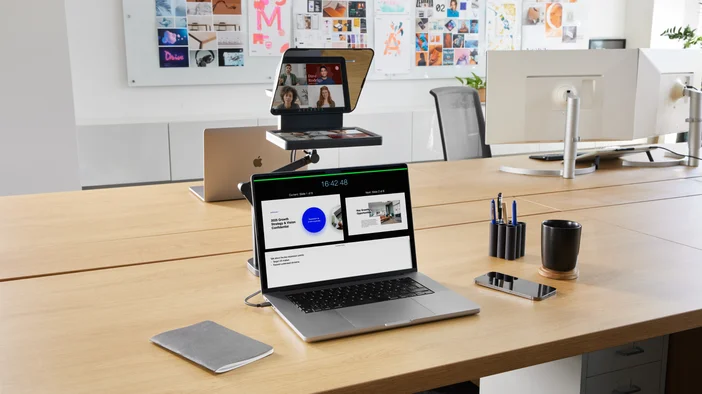
Fast troubleshooting
- Prompter screen isn’t displaying anything → Reseat the USB‑C cable and check your OS Display Settings; Prompter appears as an external display you can extend or mirror. Make sure Camera Hub software is installed if on macOS.
- Facecam Pro not detected → Use a USB 3.x port and close other apps using the camera. Update firmware in Camera Hub if prompted.
- Soft image → In Camera Hub, confirm focus mode, set manual white balance, and adjust shutter/ISO to suit your lighting. We recommend an ISO no higher than 400 for Facecam Pro.
Executive tips (look your absolute best)
- Frame at eye level - Make sure Prompter isn't positioned too high or at too harsh of an angle downward. Keeping it eye level will provide a natural, conversational look.
- If using Text mode with Prompter, larger font sizes and proper distance from Prompter will limit eye tracking.
- Lock your settings in Camera Hub for consistent color/exposure across every meeting. You can do this by clicking the blue "Save" button at the top of your camera controls
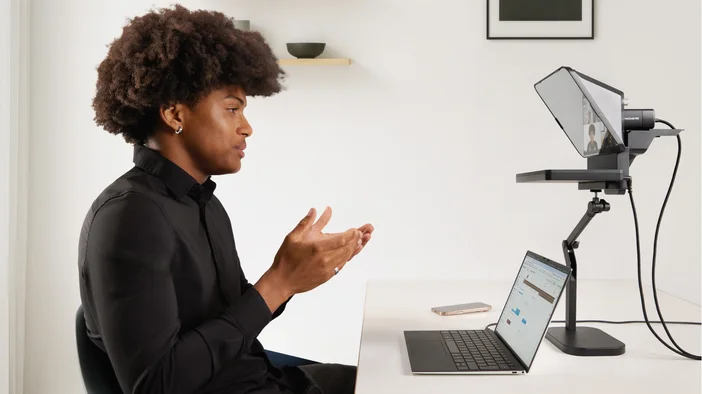
Lead with Confidence
The collaboration between Elgato and Airtime delivers more than just superior image quality. It ensures that every meeting, keynote, or client call reflects your professionalism. Crisp visuals convey authority. Eye contact builds rapport. Stable, well-composed shots keep the focus squarely on your message.
With Elgato Conferencing Kit, powered by Airtime, you don’t just join meetings, you own the room. Check out Conferencing Kit today.
PRODUCTS IN ARTICLE