HDR content looks stunning on a supported TV, with vibrant colors, deep shadows, and bright highlights. But when you hit record or stream to a standard screen, that same footage can suddenly look flat, dull, or overly bright. Why?
The answer lies in tonemapping - the process of converting HDR to SDR so it can be properly captured, recorded and streamed in software that does not support high dynamic range.
In this guide, we’ll break down what tonemapping is, why it matters, and which Elgato capture devices have built-in hardware to handle it automatically. If you’ve ever wondered why your recordings don’t match what’s on your HDR screen, this article is for you.
What is Tonemapping?
High Dynamic Range (HDR) allows for more vibrant and realistic colors in images by utilizing a wider range of brightness levels and a broader color spectrum. This is possible thanks to the advanced capabilities of modern televisions, which have higher contrast ratios—meaning they can display deeper blacks and brighter whites—and an expanded palette of colors.
However, when HDR content needs to be shown on Standard Dynamic Range (SDR) displays, which don't support this wide range of color and brightness, we encounter a problem. Currently, there are no standardized methods for converting HDR to SDR, which can operate within more limited ranges of color and brightness.
This conversion process is known as Tonemapping. It involves using complex algorithms, which are sets of step-by-step computational instructions, to translate the extended range of an HDR image into the narrower range of an SDR image while attempting to preserve the original's appearance as closely as possible.
If we were to simply discard any colors or brightness levels from the HDR image that the SDR display can't handle, the resulting image would look washed out and lack depth. To avoid this, tonemapping tries to balance the highlights and shadows in a way that retains detail. For example, if we reduce the brightness to preserve details in the highlights like the sun, shadows may become too dark. Conversely, if we brighten the shadows to retain their detail, the brighter areas might appear too light and lose their detail.
Elgato capture devices with built-in hardware based tonemapping such as 4K X and 4K Pro and 4K Capture Utility software use a popular tonemapping algorithm designed to maintain the integrity of the original image as much as possible. However, some differences between the HDR source and the SDR result are inevitable.
Devices with onboard HDR to SDR tonemapping
These devices have tone mapping hardware built in, meaning they can convert an incoming HDR signal to SDR before sending it to the computer and software.
- Elgato 4K X
- Elgato HD60 X
- Elgato HD60 S+
- Elgato Game Capture Neo
- Elgato 4K Pro
- Elgato 4K60 Pro MK.2
This visual represents what occurs during onboard HDR to SDR tonemapping.
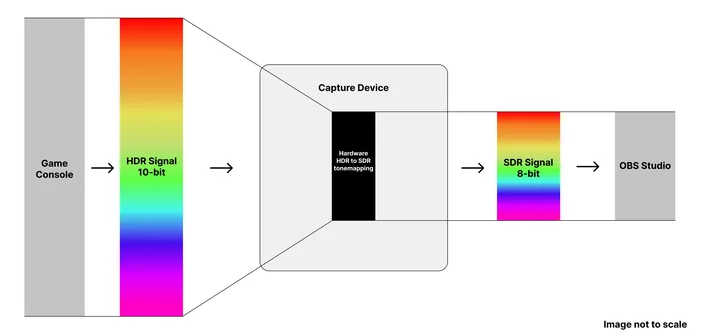
Devices without onboard HDR to SDR tonemapping
These devices can capture an HDR signal but are not able to convert it to SDR.
- Elgato 4K60 Pro MK.1 (With HDR passthrough)
- Elgato 4K60 S+
This visual represents what occurs during onboard HDR to SDR tonemapping.
For devices that cannot perform hardware tonemapping, Stream Link should be used to convert the HDR video to SDR. Click here to learn more about Stream Link. OBS Studio can also tonemap HDR video to SDR. Check out this excellent video guide by EposVox.
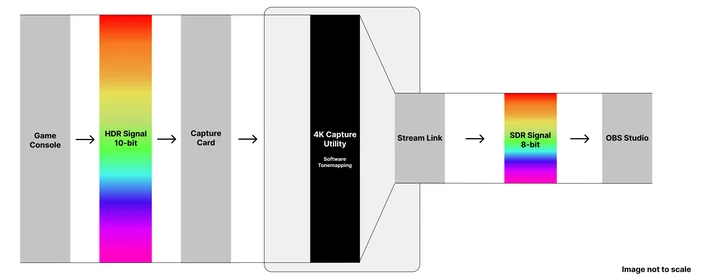
What you can do
If you aren't satisfied with HDR tonemapping, there are some things you can do.
First, and the easiest, is simply disabling HDR. Head into the display/output settings of your console or device and disable its HDR output.
If you are using OBS Studio, you can use OBS Studio's built-in HDR tonemapping which exposes a number of settings that you can tweak to achieve the desired image. This video by EposVox goes into detail about how to set up OBS Studio HDR to SDR tonemapping for streaming and recording.