A Smart Profile automatically switches the active profile on Stream Deck based on the program in focus. For example, if we set up a Smart Profile for an app like Discord, whenever Discord is the foreground application running on your computer, Stream Deck will automatically switch to a profile made specifically for the app without you having to do anything else.
Why are Smart Profiles useful?
Smart Profiles help keep your Stream Deck organized. They also allow for automatic context switching, maximizes button efficiency, streamline workflows, and reduce clutter. The best part? They’re easy to set up.
Requirements:
Before you can set up smart profiles, you will need the following:
- Stream Deck software
- Compatible devices: All Stream Deck models (including Stream Deck +, Neo, Virtual Stream Deck, and Stream Deck Mobile)
You can download Stream Deck from here.
How to set it up:
- Launch Stream Deck software and the application you wish to assign to a Smart Profile.
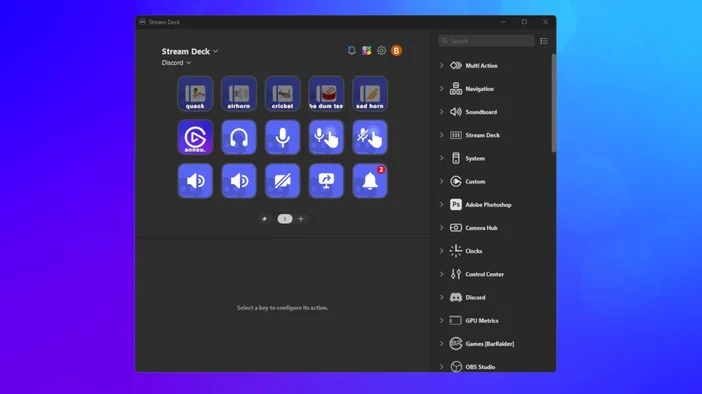
2. Click the Gear icon near the top of the window.
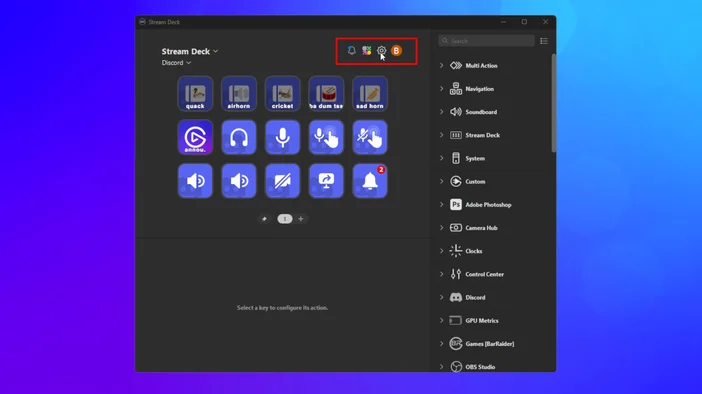
3. Click on the ‘Profiles’ tab
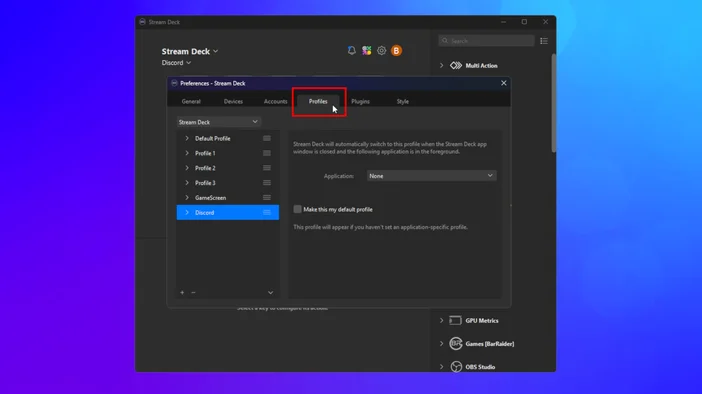
4. Select your preferred profile on the left-hand side and click on the ‘Application’ drop-down menu.
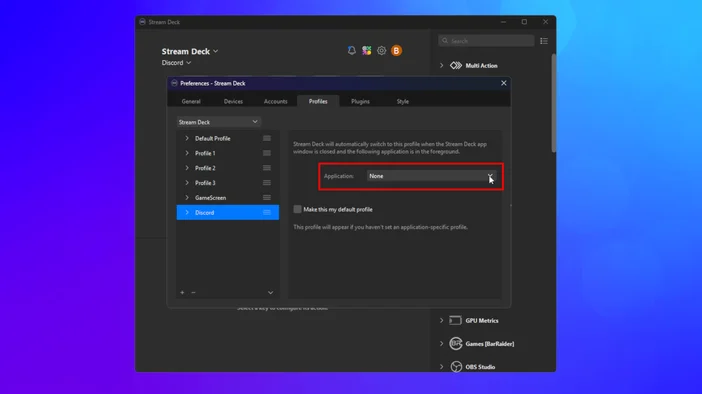
5. Choose your application from the drop down menu
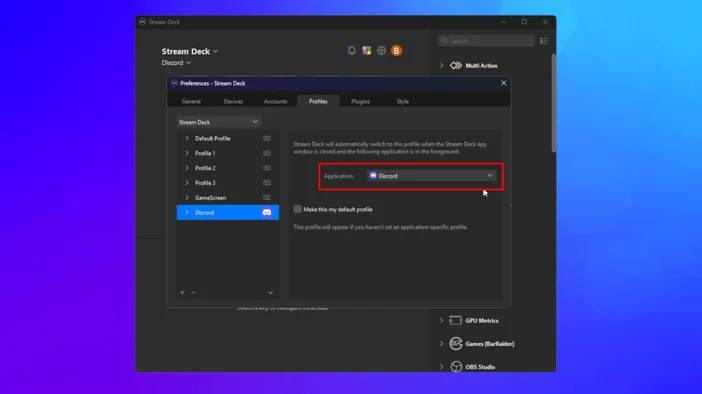
6. Once the application is selected, the app’s icon will automatically appear next to the profile.
You’re all set! Stream Deck will automatically switch to the Smart Profile once the application is detected as the focused window.
Profiles ready to use
Browse Elgato Marketplace for pre-made profiles tailored for popular apps and games. Import them and link with Smart Profiles for instant switching.
Try it now
Download the latest version of Stream Deck software and set up your own Smart Profiles in minutes.
PRODUCTS IN ARTICLE