Make your Facecam 4K look its best with some simple steps. We’ll walk you through how to optimize Facecam 4K step by step. From lighting and exposure, to noise reduction, white balance, and effects inside Camera Hub.
Watch the video guide
Prefer to see everything in action? Watch our complete walkthrough on how to get the best image from Facecam 4K.
Out of the box comparison
For our baseline, here is Facecam 4K with normal room lighting and all automatic, out-of-the-box options compared to the final result with all tuning.

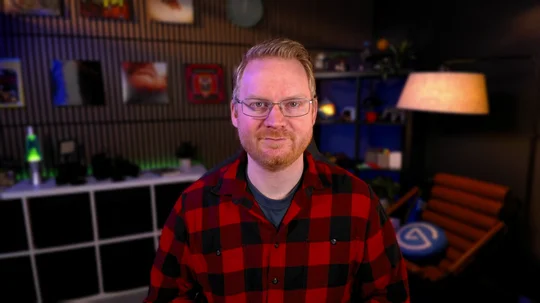
Out-of-the-box settings with typical room lighting.
Improved lighting and all manual settings and AI background effects.
Lighting Matters
Cameras can only see if there is enough quality light, making lighting in your setup the biggest factor when it comes to camera quality. Most people may just rely on the lights built into the ceiling, a lamp, or maybe even the light coming from their monitor.
However, lights on a lamp or a fan on your ceiling aren't designed for video. And their position makes them cast harsh shadows on you. They may have an odd color tint or flicker. Your monitor, while giving off some light, isn't very bright and its light output and color change depending on what is being displayed. Change to dark mode and you're in the shadows. Open a new tab in a browser and you might be completely washed out.
Instead, think like a studio where you have a lot of consistent lighting that you can control. Add Key Lights to brighten your face. Add in some practical lighting for some color and background glow. And finally maybe some accent lighting like an RGB light shining on you from the side to edge light you, separating you from the background.

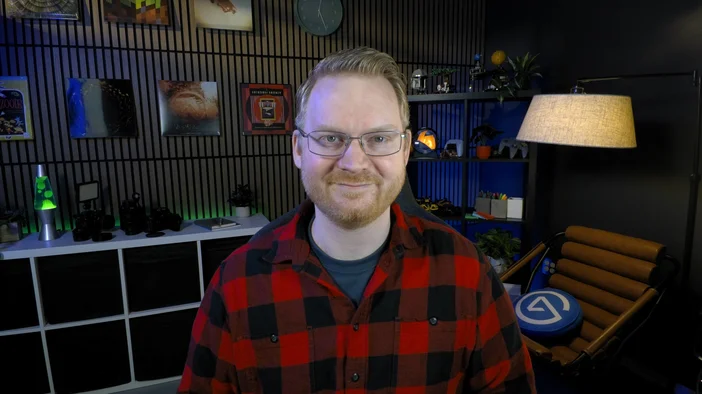
With all these added in, and the bad lighting turned off or reduced, Facecam 4K can shine with much better results.
Automatic Exposure and ISO
With the original typical lighting image from above, Facecam 4K is given a tough task of keeping the subject at the right exposure level with the limited lighting. For that reason, it needs to run at over 4,000 ISO. That is much higher than we want. With the Key Lights, accent lighting, and practicals, Facecam 4K is down to around 750 ISO. Much better.
ISO is a measure or rating of a sensor's sensitivity. Higher ISO gives you a brighter image, but more noise. Just like how you have gain on a microphone. Higher gain will make you louder, but add noise in the signal. Same with camera sensors. To keep ISO lower, such as under 1,000, you simply need to have more light in your scene.
Facecam 4K's automatic exposure is smart enough for the vast majority of situations, but you may need to tweak it a bit depending on your environment.
- Metering:
- Center Weighted: This option prioritizes the middle of the frame. Where you would normally be.
- Average: This option balances brightness across the whole frame
- Compensation: Control up to ±3 stops to make your image consistently brighter or darker, even as natural light changes throughout the day.
- Dynamic Range:
- Switch from Standard to Wide to maintain highlights, while raising shadows in high contrast environments, while also staying at 60fps.
- High Dynamic Range (HDR): In Facecam 4K's hardware, the sensor is alternating between bright and dark and then combining every two frames with a special algorithm to retain more light information in your scene. Because it's using pairs of frames, the maximum framerate is 30fps. Facecam 4K's hardware is internally operating at 60fps.
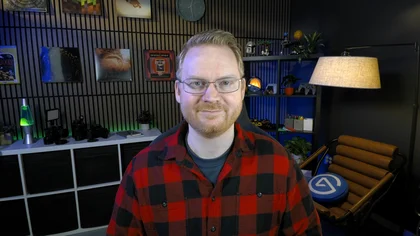
Standard Dynamic Range
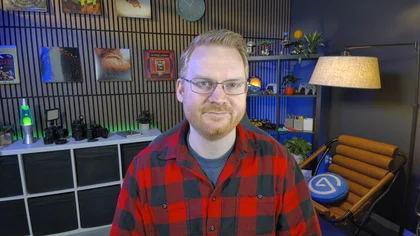
Wide Dynamic Range
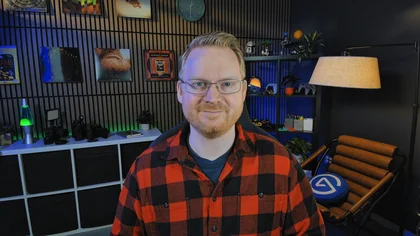
High Dynamic Range
Locking In: Shutter Speed and ISO
For total control, turn off auto exposure and go manual. Manual mode is ideal if your key lights are static but accent lights (like LED strips) keep changing, preventing them from messing with your exposure.
Manual Control still allows for controlling Dynamic Range as well as offering Shutter Speed and ISO control.
- Shutter Speed: Adjustable from 1/10,000th of a second to 1/10th of a second. For 60fps, you'll want this set to at least 1/60th of a second or faster. Faster/Shorter values reduce motion blur but reduce the light captured by Facecam 4K.
- ISO: As mentioned before, this controls the sensitivity of Facecam 4K's sensor. Raise this setting to increase the brightness of the image or lower it to reduce noise. You want this to be as low as possible. Aim to reduce ISO to under 1,000.
Noise Reduction Processing
Facecam 4K's Image Signal Processor has advanced processing and noise reduction algorithms. Including both 2D and 3D noise reduction.
This option has a few presets.
- Off: This is the image straight from the camera with no advanced noise reduction added.
- Low (Default): This selection works well for the vast majority of use. Reducing much of the noise.
- Medium: This increases the strength of the algorithm.
- High: This is the highest preset with the strongest 2D and 3D noise reduction.
- Custom: With this selection you can fine tune how much 2D and 3D noise reduction you want. In these examples we chose 5% 3D noise reduction.
Depending on the light level, ISO, noise, and texture of your scene you may not notice much difference beyond low.





Fine Tune White Balance
Automatic white balance usually works well, but can sometimes misinterpret warm tones in your space.
If your room has warm wood, cozy lamps, or accent LEDs, you may prefer to lock in manual white balance.
Additionally, locking the white balance to a specific value will prevent Facecam 4K from interpreting animated RGB LED lighting as a white balance change that needs correcting.
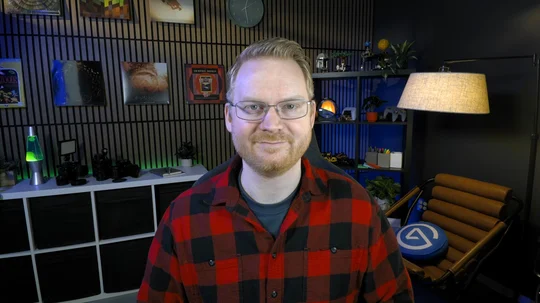
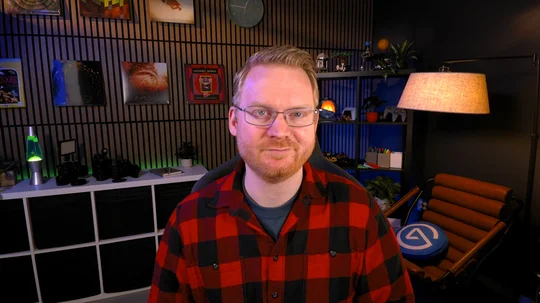
Automatic White Balance
Custom White Balance - 5200K
Creative Effects: AI Background Blur and LUTs
There is more to quality with Facecam 4K than just the hardware settings. You can also enhance Facecam 4K's image using AI Backgrounds such as bokeh blur or layer on Look Up Table (LUT) presets.
- AI Backgrounds can be used to blur your background or replace it with an image or video. This feature uses and requires an Nvidia RTX GPU such as an RTX 2060 or better.
- LUTs or Look Up Tables are a bit like color grading presets. These can change brightness, hue, saturation, and more all with a single file. There are five included in Camera Hub but you can find more on Elgato Marketplace or make your own.
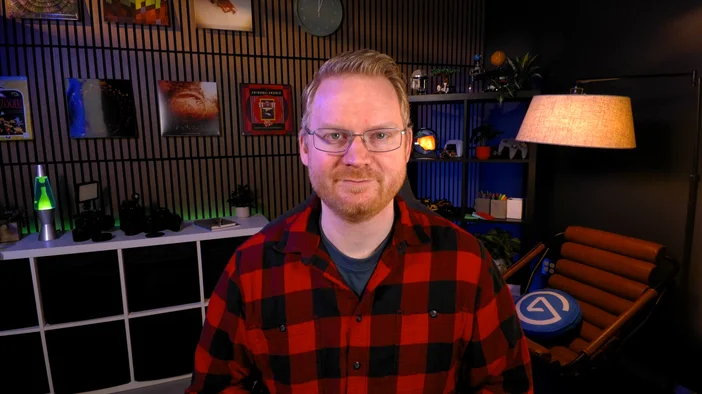
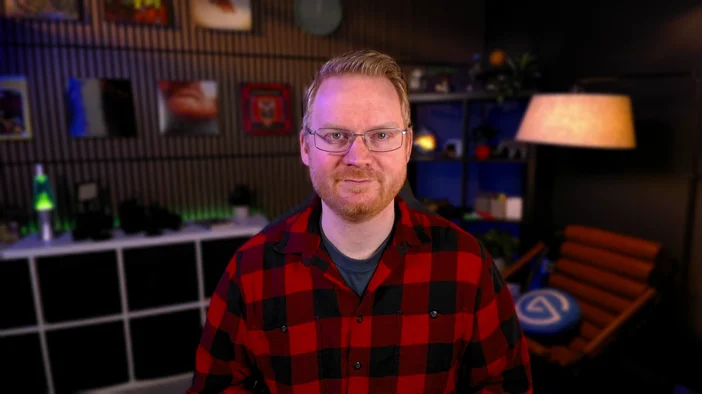
You can find plenty more LUTs from Elgato and Community Makers over on Marketplace.
All Together Now
And with that, you’ve customized and enhanced the look of Facecam 4K from lighting, color, noise control, to AI video effects. Looking to learn more? For more camera tips, explore our Cameras section on Explorer.
PRODUCTS IN ARTICLE