Customizing your Stream Deck is fun, easy, and what makes Stream Deck uniquely yours.
In this article, we'll go over how to add icons to Stream Deck, where to find them, and how to create your own so you can achieve those Stream Deck goals.

Elgato Marketplace: Your one-stop shop for everything Stream Deck
First, let's head over to Elgato Marketplace. Here, you'll find a variety of icons to customize your Stream Deck and perfectly match your setup. The real win? Marketplace offers tons of FREE products to try!
Once you're in Marketplace, use the search bar to browse for a specific pack, game, app, or Maker. You can also refine your search by content type, style, theme, color, and more.
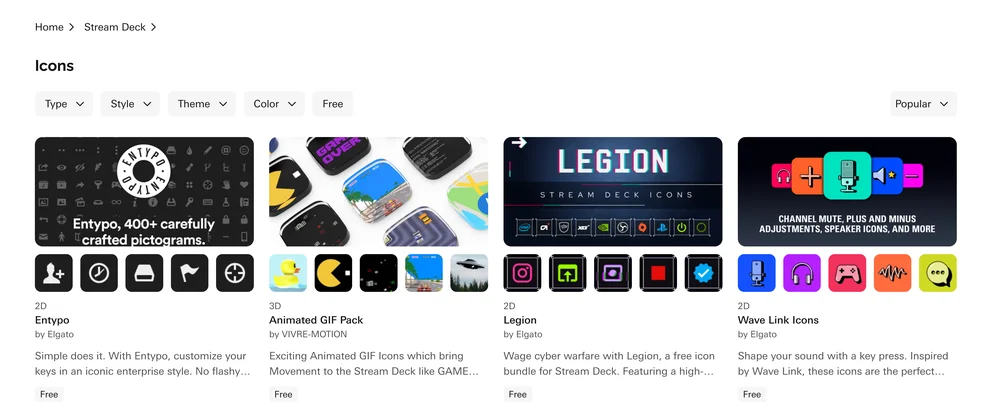
Adding icons to Stream Deck
Icon packs downloaded from Marketplace will be installed directly to Stream Deck and can be found in the Stream Deck Icon Library.
To open the Stream Deck Icon Library, head to the Stream Deck app, select the icon you want to edit, click the down arrow on the icon on the bottom left, and select Open Stream Deck Icon Library. (Shown in the video below)
You can also select Set from File to upload your own icons or Create Your Own, which will take you to our Key Creator.
Creating your own custom icons
Are you an artist, designer, or have a favorite meme you want to add? You can create your own icons using any design software or with our Key Creator.
Using Key Creator is perfect for designing simple icons and wallpapers.
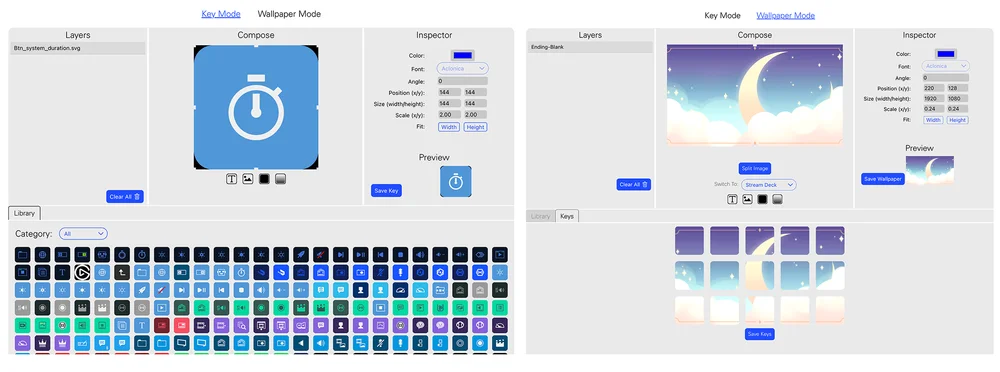
Icon specifications
- Resolution: 144x144 pixels (1:1 ratio)
Supported Formats:
- PNG
- JPEG
- GIF
- BMP
- WEBP
- Animated WEBP
Pro Tip: For a cohesive and professional look, use similar color palettes, art styles, and icon proportions. Feeling a little more chaotic? Get creative! Use GIFs, gradients, fun photos - anything that shows off your personal aesthetic.
Become a Maker
Are you interested in creating products for Marketplace and becoming an Elgato Maker? Click here to learn more and get started.
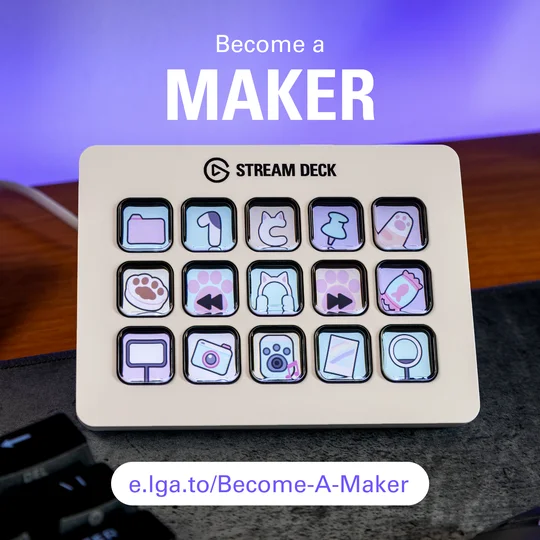
PRODUCTS IN ARTICLE